Hugo 博客搭建 + 使用 Github 部署作为自己的站点
Hugo 博客搭建 + 使用 Github Page 部署作为站点并用 Github Action 自动部署站点
一、概述
作为一名程序员,需要有自己的博客记录一些学习笔记,所以记录自己搭建博客的过程,以供参考。
博客框架选择使用 Go 编写的 Hugo ,它在 Github 上的 Star 63k ,部署在 Github Page ,搭配 Github Action 实现自动化发布博客。
搭建环境:
二、博客搭建
(一)Hugo 框架下载
1、首先进入到 Hugo Github 下载 Releases 最新版本,我用的是 v0.104.3。
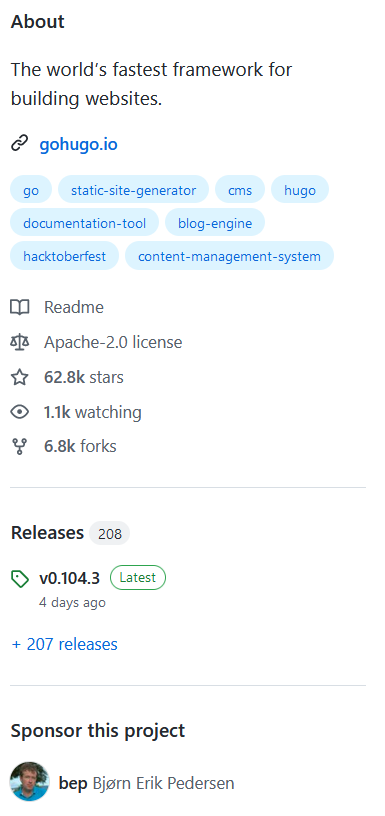
- 我下载的是 hugo_0.104.3_linux-amd64.tar.gz,Intel 使用 amd 安装包,AMD 选择 arm 安装包,window 用户选择对应 window 安装包即可,不确定自己的 cpu 架构可以在 Linux 系统下输入 uname -m 查看。关于 amd 与 arm 更多知识请看____。(埋坑)
2、下载完成后,解压缩包。
|
|
- 如果是下载 tar.gz 那么需要手动配置 Linux 环境变量,$PATH: 后面跟你 hugo 目录的绝对路径。
|
|
3、输入 hugo version 打印出版本信息即安装成功。
(二)Hugo 框架配置
1、在 Linux home 目录下使用 hugo 命令创建一个新的站点。
|
|
- 之后添加博客主题,这里我选用的是 LoveIt 主题,更多精美主题可前往 主题 查看。
2、进入你的 hugo-site 目录,使用 Git 初始化目录,然后从 Github 下载主题到站点的 themes 目录。
|
|
3、配置文件替换,进入下载的主题找到 exampleSite 目录下的 config.toml 文件复制到 hugo-site 目录。
(三)添加一些内容
1、使用 hugo 自带命令创建一个带有固定格式的 .md 文件到 content 目录。
|
|
2、使用 vim 打开 my-first-post.md 会看到 draft: true。
- 草稿不会被部署,一旦完成文章,更新草稿头部的 draft: false 即可在发布博客时显示文章。
(四)启动 hugo 服务
1、现在可以启动 hugo 博客查看了!
|
|
- 博客地址为 http://localhost:1313
- 在编辑或者添加新的博客文件时只需要刷新页面即可看到更新。(有时你需要 Ctrl + R 强刷浏览器)。
三、使用 Github 作为博客站点
到这一步你已经成功完成了 hugo 博客的搭建,现在需要通过域名发布博客让更多的人看到,我选择使用 Github Page 进行博客站点的发布,无需任何费用。
(一)配置 Github SSH key
1、通过配置 ssh 即可无需输入 账号密码安全访问 repo,进入到 Linux home 目录。输入如下命令生成 ssh key。
2、首先配置如下命令,如有配置可跳过。
|
|
3、生成密钥。
|
|
代码参数的含义
- -t 指定密钥类型,默认是 rsa,可以省略
- -C 设置注释文字,比如邮箱
- -f 指定密钥文件的存储文件名
4、按回车后进入 .ssh 获取公钥,id_rsa 是私钥,id_rsa.pub 是公钥。
|
|

5、复制 id_rsa.pub 公钥,进入 Github 设置远程登陆。点击右上角头像 → Setting 。
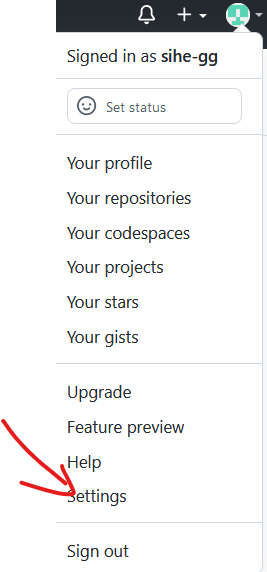
6、会看到左边这些目录,选择 SSH and GPG keys。
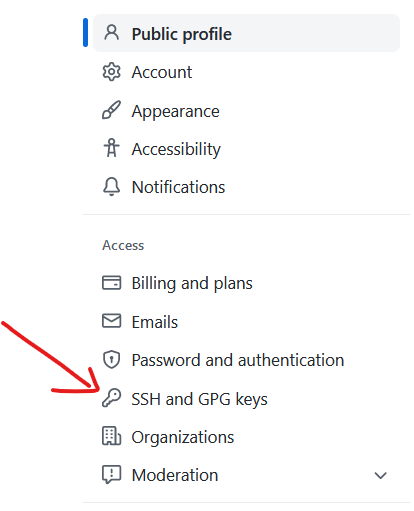
7、创建 New SSH key,粘贴你的公钥到 key 中,Title 可以随意设置,Key type 默认第一个即可。使用下面的命令测试以下配置是否成功。
|
|
8、看到以下信息 Github SSH key 就配置成功了。

(二)创建 Github Page 页面
1、首先,登录到 Github,右上角头像选择 Your repositories

2、选择 New

3、在 Repository name 一栏填写你的 Github 名称 + github.io,eg: sihe-gg.github.io。我已经创建过了,所以填写了 yourname.github.io,把 yourname 换成你的 github 名称。
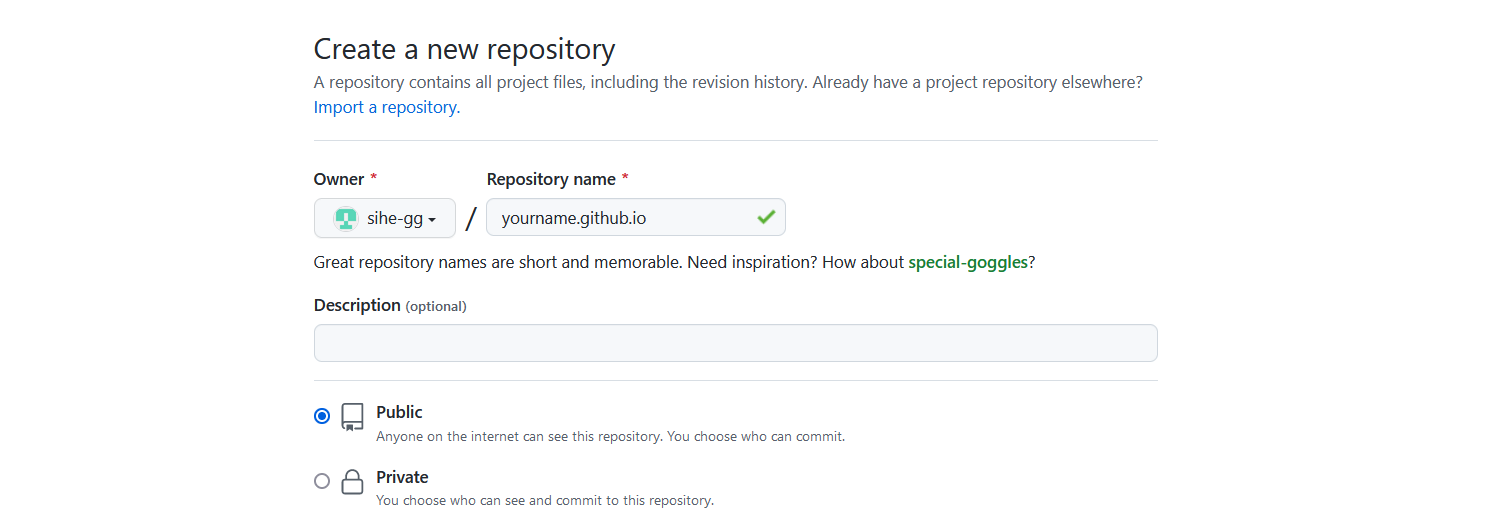
(三)部署博客到 Github Page
1、创建完成你的 Github Page 之后,进入到 Linux 命令行,到 hugo-site 目录下输入如下命令生成你的博客页面,同时也会将 ./content 下草稿为 false(draft: false) 的文章发布。
|
|
2、进入到 ./public 可以看到 hugo 自动生成的博客框架,我们需要做的是把 ./public 目录下的所有文件上传到 yourname.github.io 中。进入到 ./public 输入如下命令。
|
|
3、大功告成了,输入网址 http://yourname.github.io ,现在快去看看你的博客吧,let`s go!
但是!当我们写完博客文章后,还需要输入 hugo 生成网站,手动切换到 ./public 目录上传,操作比较繁琐,这时我们可以使用 Github Action 自动化操作部署。
四、使用 Github Action 自动部署博客
Github Action 是一个持续集成和持续交付(CI/CD)平台,可用于自动执行构建、测试和部署管道,目前已经有很多开发好的工作流,可以通过简单的配置即可直接使用。
1、再创建一个仓库名为 myBlog,并设为私有 Private
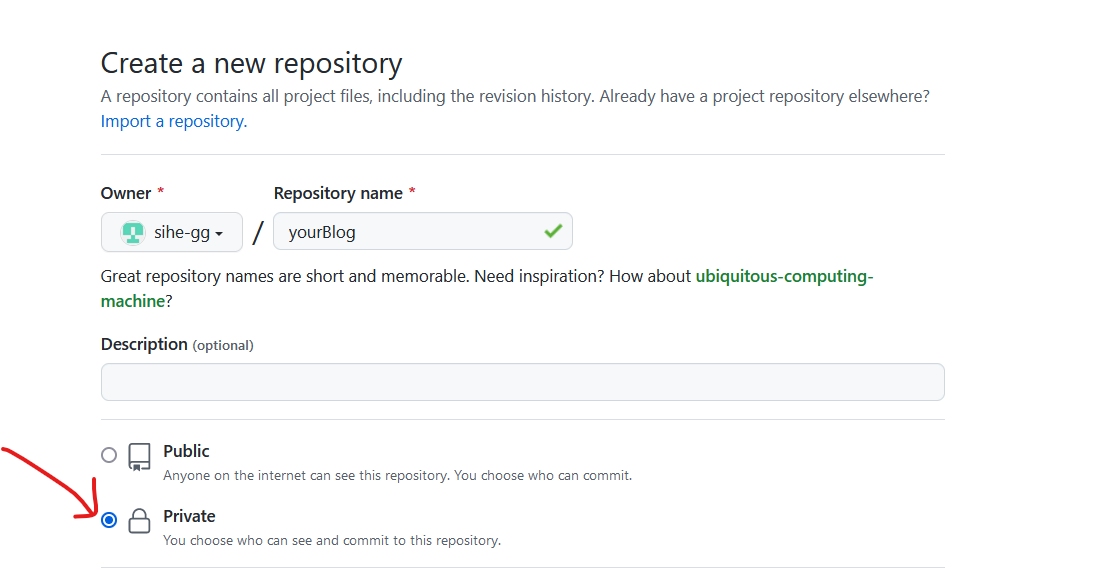
2、现在应该上传我们的 hugo-site 目录到 myBlog 仓库,进入 Linux 界面,找到并进入你的 hugo-site 目录,由于刚才已经使用 git init 命令初始化过该目录,依次使用如下命令上传至 Github 仓库。
|
|
3、推送完成后,在 blog-site 目录下新建目录 .github,创建一个自动化发布博客的 .yml 配置文件。
|
|
4、在 myAction.yml 配置文件中填写如下信息。
|
|
5、在配置文件中需要修改的是
- on: push: branches: - main # 这里修改为 myBlog 的主分支名称

如上图,我的 branches 需要修改为 main → master。
-
jobs: deploy:
- name: DeployEXTERNAL_REPOSITORY: 填写刚才创建的 Github Page 库地址
PUBLISH_BRANCH: 如上图查看主分支名称填写
6、还差一步,申请 Github token
- 进入 Github,右上角头像 → setting
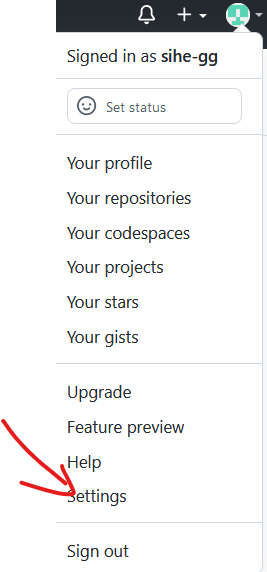
- 左边菜单栏选择最底部 Developer settings → Personal access tokens
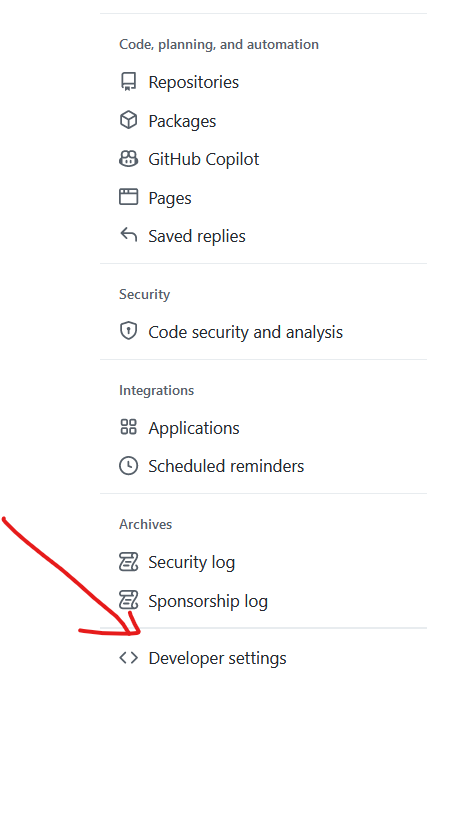
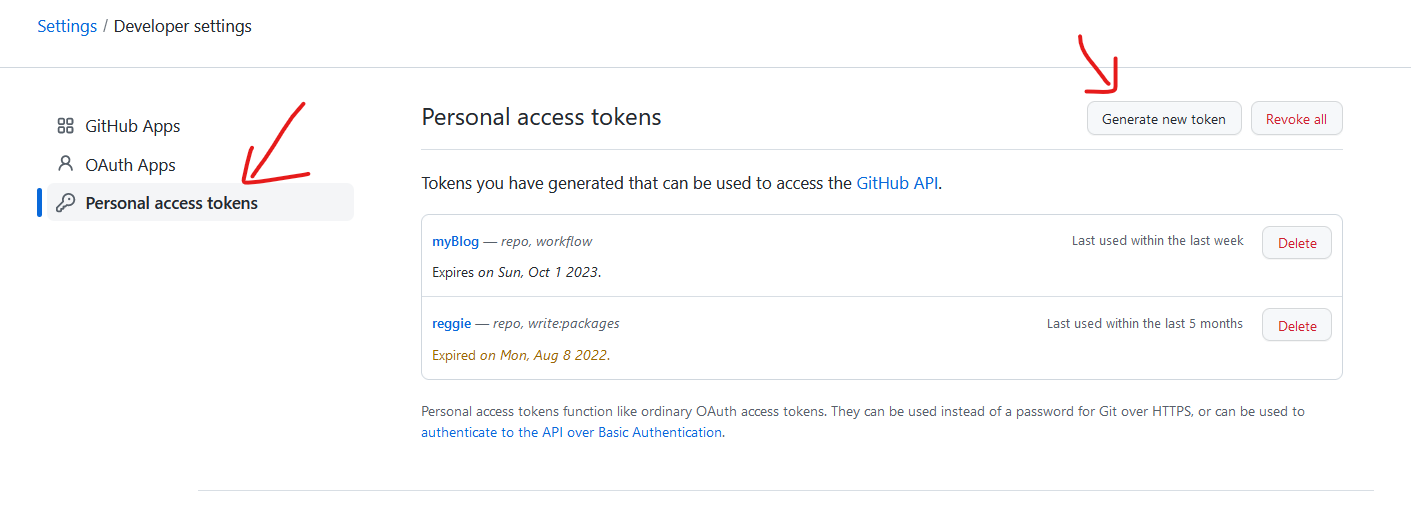
- 选择 Generate new token,再次输入密码后,进入页面,注意:需要在 Select scopes 中勾选 repo 和 workflow,Expiration 过期日期写的长一点。
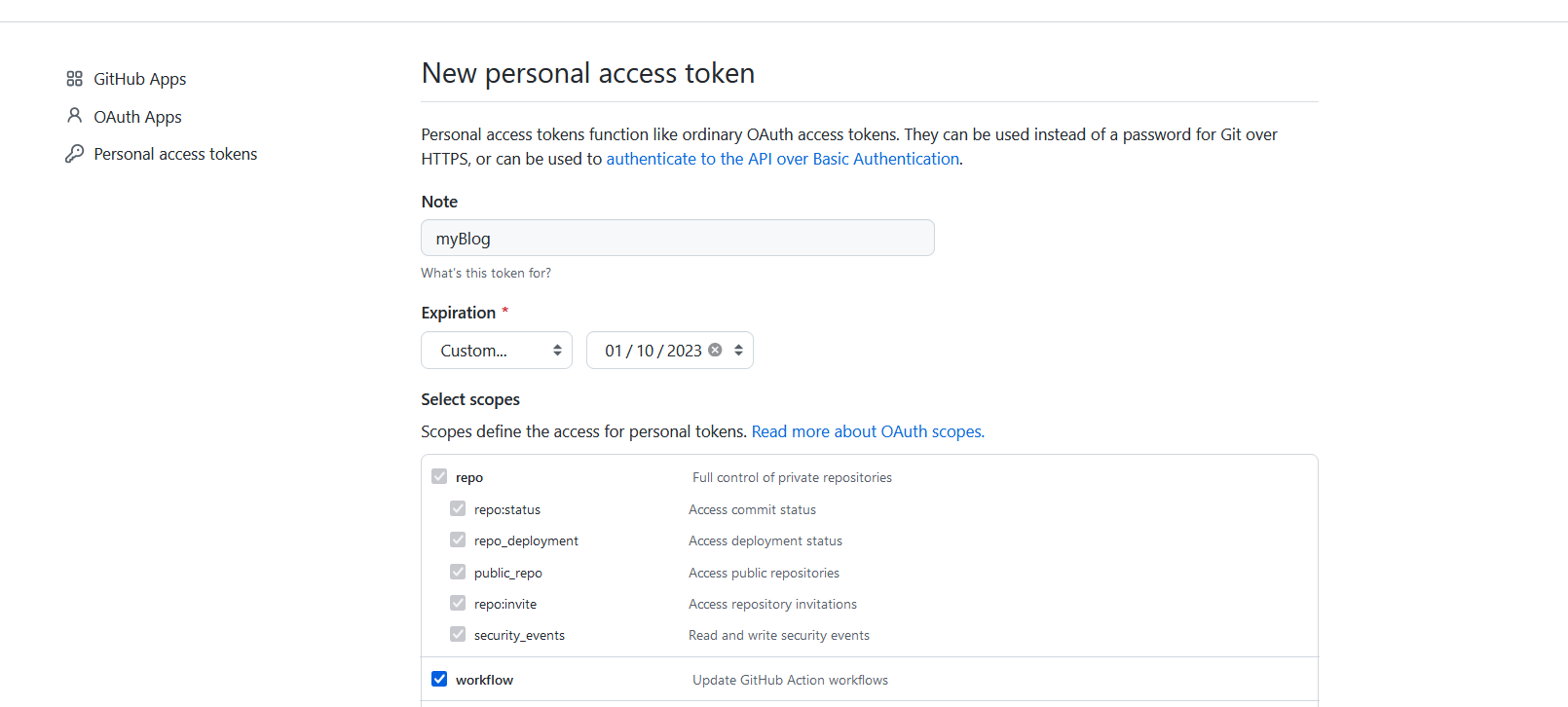
- 点击 Generate token,复制新生成的 token,注意:只显示一次,不要弄丢。
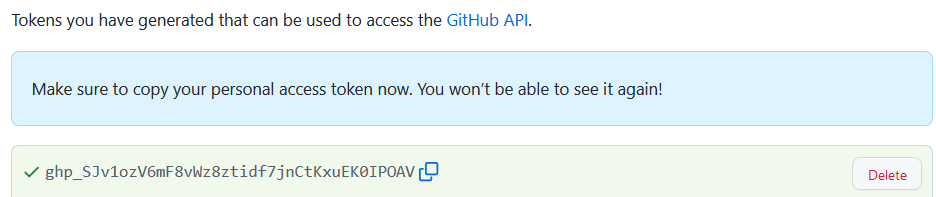
- 进入 myBlog 页面,点击 Settings

- 选择 Secrets → Actions → New repository secret
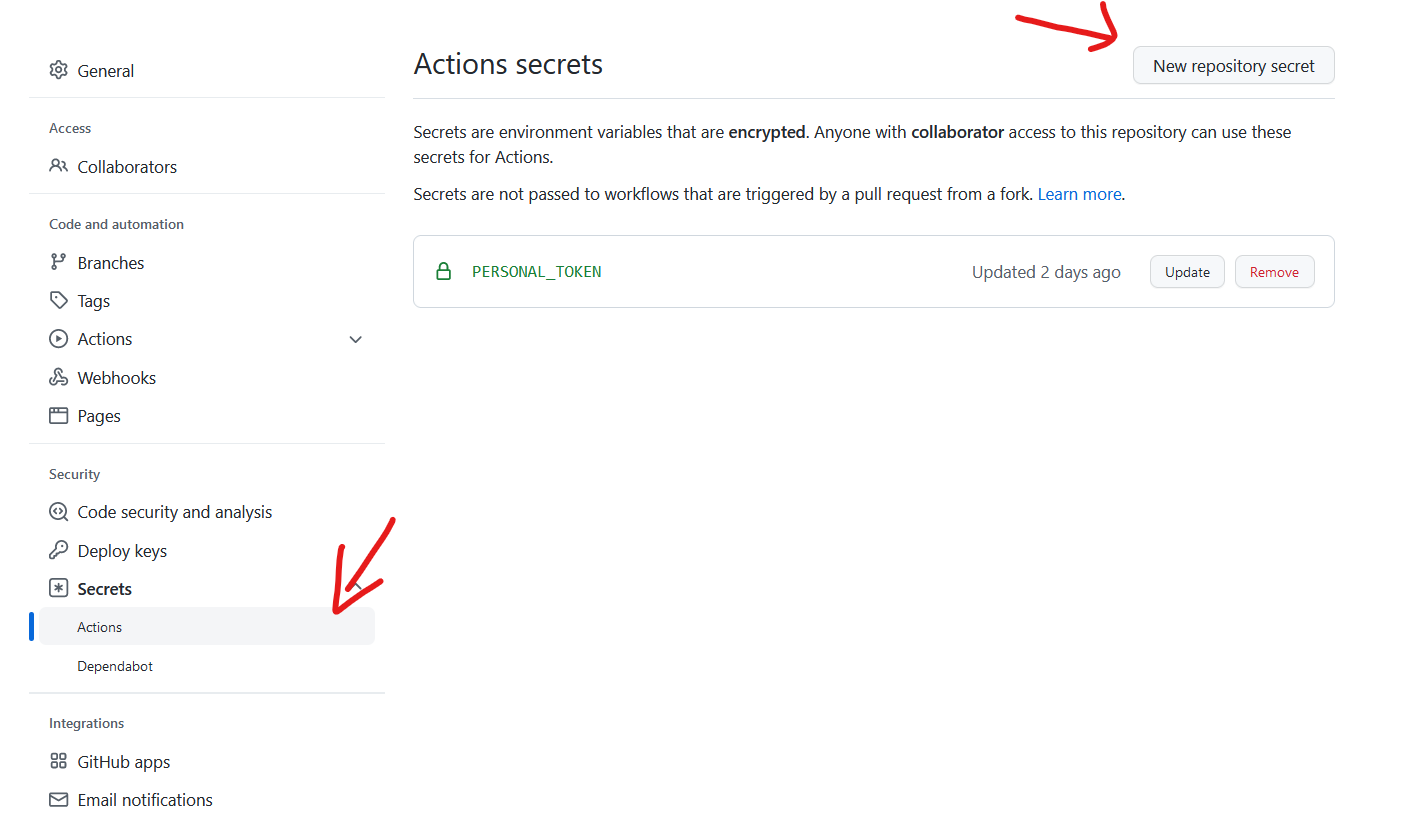
- Name 填写 PERSONAL_TOKEN,Secret 填写刚刚申请的 token
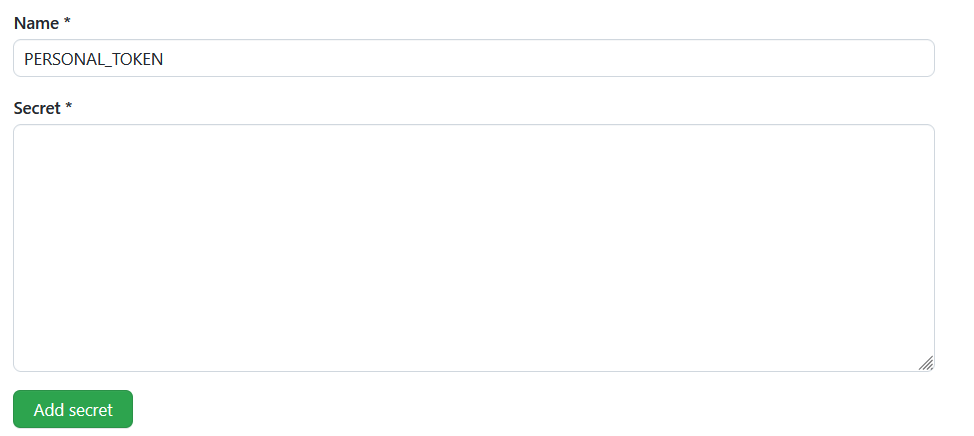
7、最后,只需要用如下 git 命令上传到 myBlog 库中,每次写完博客文章 git push 推送完成后就可以自动执行 hugo 命令,生成在 public 目录下的所有文件上传至你的 Github Page,自动化生成你的博客网页。
|
|
至此,我们的 Hugo 博客就搭建完成了,每当我们通过 Markdown 语法完成博客内容编辑后,只需要推送至私人仓库,等待几分钟, Github Action 就会自动化发布你的博客,再通过 Github Page 上你的域名去访问更新后的博客。